Leapfrog Geo 5.0, Leapfrog Works 3.0 and Leapfrog Geothermal 4.0 and later allow you to connect to Central either manually or via your Seequent ID. If your organization is using your Seequent ID to sign in to Central, you need to update your settings in Leapfrog. In most cases, this will be done automatically when your Central upgrade is complete, but should you need to do this manually this article will help.
Objective:
To enable a connection switch so that you can sign-in to Central using your Seequent ID.
Resolution:
1. Open Leapfrog.
2. Click on the Leapfrog menu and select Settings.
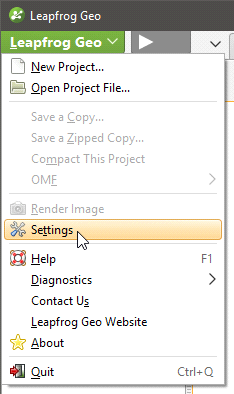
3. Click on the Central tab.
If you’re connecting via the Central Browser, the setting you’re looking for is in the Connection tab.
4. If the Use Seequent ID setting is not enabled, enable it.
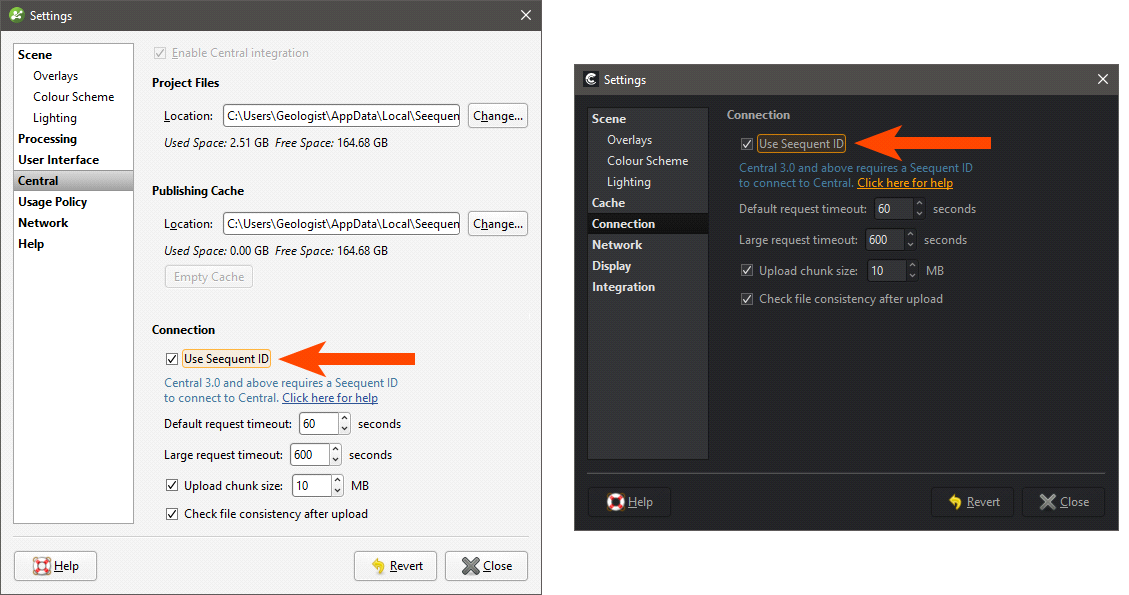
You will be prompted to restart your computer: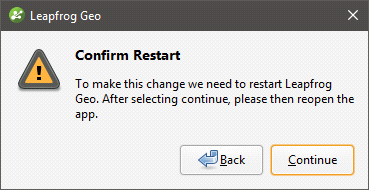
5. Click Continue.
Note:
If your organization has more than one Central server with a mix of those users using Seequent ID and those connecting to Central manually, you will need to switch the connection type when you change to a different type of server. Once all of your Central instances have been upgraded, you will be able to leave Use Seequent ID enabled.