Objective:
To use the Windows Steps Recorder to collect detailed reproduction steps and information for an issue. This will help the support team to reproduce the issue and diagnose the cause.
Resolution:
To run the step recorder and export the report from it:
- Start the steps recorder - Go to the Windows start menu, search for the 'Steps Recorder' and open the application
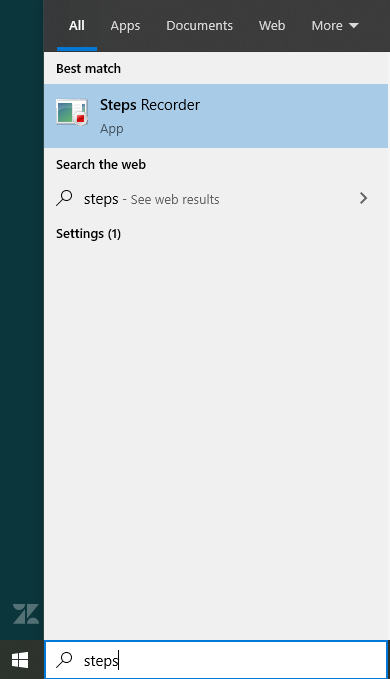
- Start recording - Close any applications that you do not want recorded, open Leapfrog and select 'Start Record'

- Reproduce the issue - Reproduce the issue that you are experiencing in Leapfrog, then press 'Stop Record' in the application
- Save the report - The recorder will show you the steps that have been recorded. Check these and make sure there is nothing that you do not want to send to the support team, then press the 'Save' button and choose a location to save the report
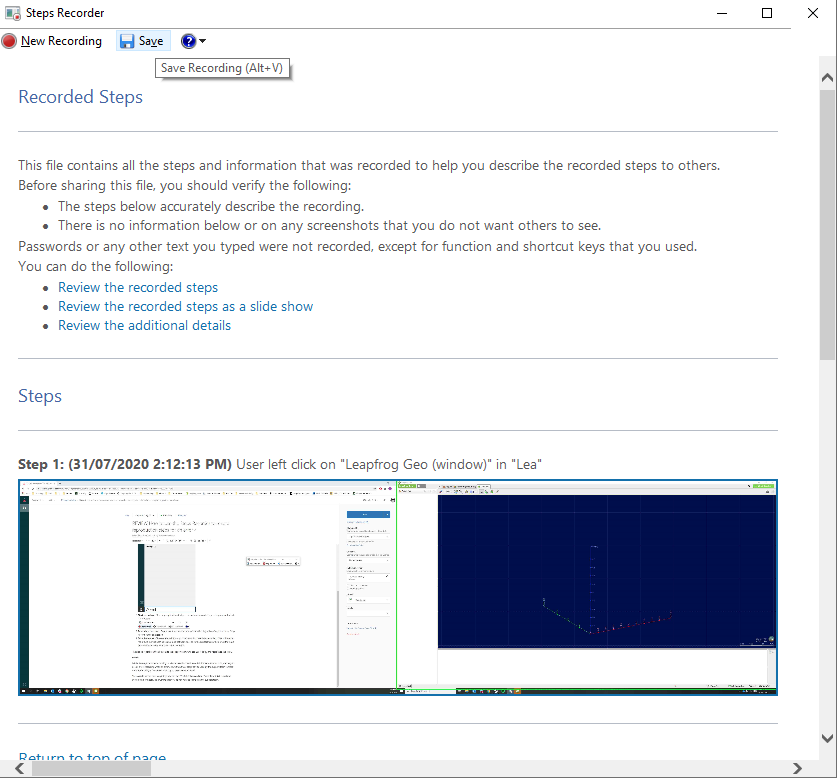
The zipped report can then be sent to the support team who can use it to try and reproduce the error.
Notes:
While the steps recorder is running, it takes screenshots and records information about computer as you use it. If it is recording when an error occurs then these steps can be used by the support team to trace the steps leading up to the error and try to determine the cause.
The recorder will record everything done on the PC while it is recording. Please bear this in mind and avoid doing or displaying anything that you do not want to share with the support team.