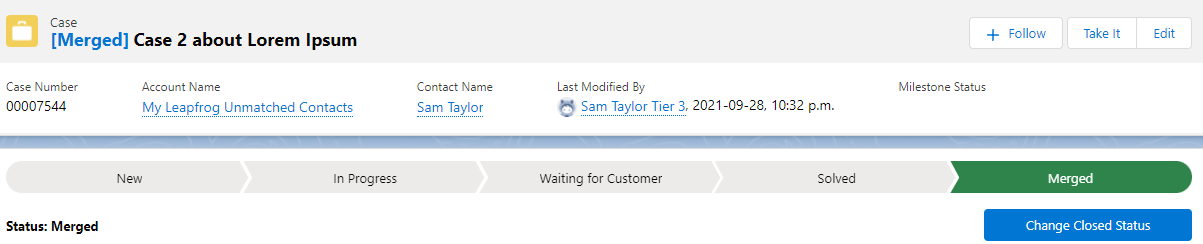INTERNAL
Objective:
As a Salesforce Support Agent, I want to merge two cases that are related.
Resolution:
- Identify the case numbers of both cases that you'd like to merge:

- While working in either case, select "Merge Cases".

- Add the additional case number that you'd like to merge this case with.
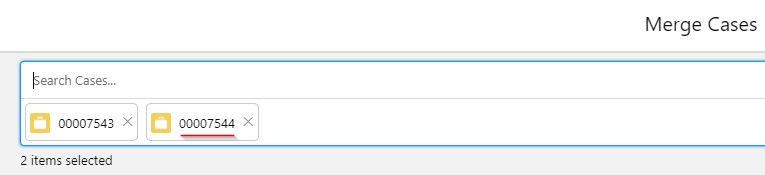
- Select "Next" in the bottom right.
- In the "Compare Cases" dialogue field, the "Master Record" is the case that you will use after the merge is complete.
With this in mind, select the "Select All" button above the master record selected.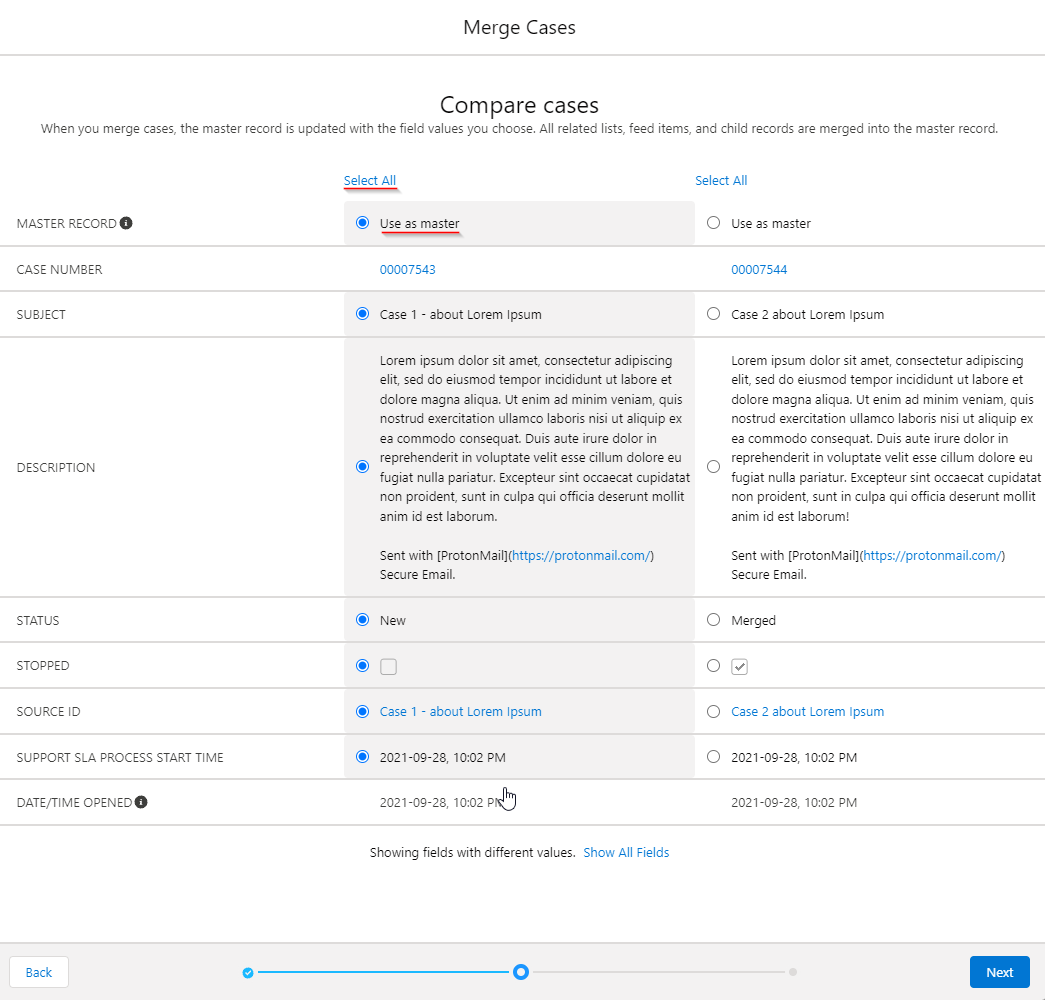
- Select "Next" in the bottom right, and select "Merge" in the bottom right to confirm the merge. This action cannot be undone.
- A confirmation will appear confirming the merge. The Master Record will be displayed in the confirmation box:

- The secondary case will be Auto-Solved with a status of "Merged", and still can be accessed to retrieve information if necessary, but will no longer appear in the Case View.