What is polarity in Leapfrog?
Polarity refers to the sidedness of an object in Leapfrog (ie. a differentiation between of the “inside” of an object and its “outside”.)
The polarity of objects in Leapfrog can have a significant impact on your models. Polarity is very powerful, but can also lead to confusing results, if not properly understood. When used correctly, polarity can be used to control structurally complex surfaces, define how custom boundaries are applied to models, or control how meshes are clipped when using mesh operations.
Polylines, structural data and surfaces all have polarity in Leapfrog, meaning that they have defined “inside” and “outside” sides.
Surfaces
You will notice that almost every surface (open mesh) viewed in Leapfrog, including surfaces from the Meshes folder or a geological model, will be one colour on one side and a different colour on the other side. This represents the mesh’s polarity. Numeric model isosurfaces and form interpolant surfaces do not have polarity.
Depending on what part of the project the surface is from, the default colouring will mean different things. When a surface from the Meshes folder is displayed, the default colours are Red and Blue. The Red side of the mesh indicates the “inside” side of the surface and the blue is the “outside” side.
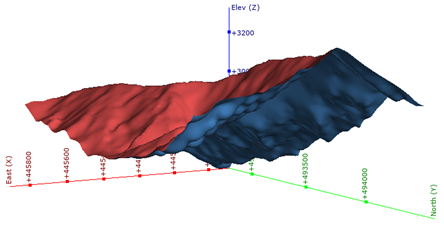
When a surface from a Geological Model is displayed, the colours reflect the relevant unit colours defined by the drillhole data, and the polarity represents the “younging” side.
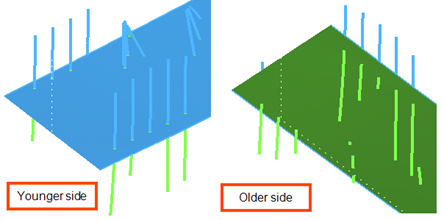
You will notice throughout Leapfrog, there are options to “Swap Inside” or “Swap Young Side.” When it comes to clipping meshes, you have the option to retain the “Inside” or the “Outside”. This all relates to the polarity of these surfaces.
Structural Data
The polarity of structural data and polylines is initially controlled by the original drawing direction of the object but can be controlled as needed. Below we see structural discs showing different polarity. The polarity of a disc can be changed while in editing mode by clicking Flip Point. If polarity has already been assigned on the structural data (e.g. measurements collected in the field where there is evidence of overturned bedding and an opposing polarity is assigned), these can be imported as a recognised column in the data import window. Imported polarity is coded as either 1 or –1.
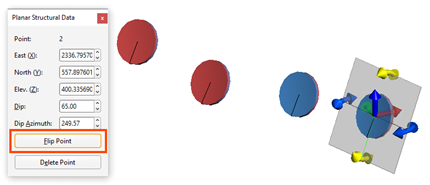
Typically, consistent polarity is important and will provide the result you’re frequently looking for; however, polarity of structural data and polylines can assist in producing complex surfaces if used thoughtfully.
Consistent polarity of structural data will result in a consistently oriented surface with a clear “inside” and “outside”.

Inconsistent polarity of structural data will result in a contorted surface with an unclear “inside” and “outside”. If you’re editing a surface with structural data (or a polyline), and you get an unexpected result, like you see below, go back and check the polarity of the structural discs or polyline.
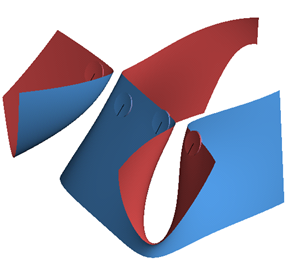
The same concept illustrated with the structural discs above also holds true for polylines, whether they are created in Leapfrog or imported. If you view the polyline ribbons in the scene, you will see the polyline’s polarity. It is not uncommon for imported polylines to exhibit inconsistent polarity, which can limit their usage in Leapfrog until their polarity is addressed.
To learn more about polylines in Leapfrog, and how their polarity can affect your models (in an intentional or unintentional way), see the Polylines topic in the online Help.