Occurrence:
I get the following error message when attempting to run Leapfrog:
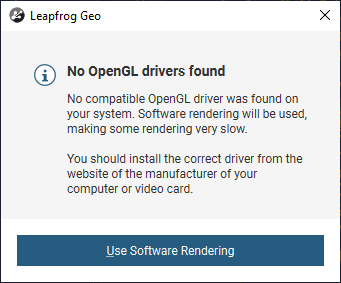
Error: No OpenGL Drivers Found
No Compatible OpenGL driver was found on your system. Software rendering will be used, making some rendering very slow.
You should install the correct driver from the website of the manufacturer of your computer or video card.
Resolution:
A number of possible resolutions to this issue exist, which are listed below:
- If there a docking station connected to the laptop, or an external monitor connected, we would suggest unplugging the relevant component, then restarting Leapfrog.
If this then works, you should then be able to plug these components back in while Leapfrog is open, allowing for full / partial rendering using your laptop. - Have you configured your Nvidia switchable graphics, so Leapfrog prefers to use the Nvidia Graphics card? : Setting up NVIDIA switchable graphics correctly for Leapfrog
A similar guide for AMD can be found here: How to configure AMD switchable graphics for Leapfrog - Have you updated your graphics card drivers to their latest version? Refer to your device's guide on how to complete this action. Drivers for the most popular brands of graphics cards tend to be released frequently.
- It may be worthwhile attempting to change which screen is your primary display. To do so, follow this short guide:
- Right-click on an empty space on the Desktop and choose the Display Settings from the menu.
- Choose which you want to be your primary monitor, scroll down and choose to Make this my main display.
- After doing that, the selected monitor will become the primary monitor.
Root Cause
Leapfrog does not detect the correct graphics adapter when launching.
Notes:
A development case is currently underway to determine a way to alleviate this issue, however one of the above workarounds should allow for full/partial acceleration to be used.