Are your modelled surfaces not honouring your input data as expected?
The first, and easiest, adjustment you should always make to a surface is to modify the resolution from the default to a more reasonable value.
Resolution is an important factor that must be considered when modelling in Leapfrog. Resolution settings will have a significant impact on the level of detail you can express in your geological model as well as its overall accuracy.
What is Resolution?
In Leapfrog, meshes are used to represent surfaces in the form of vertices and triangles that define the 3D shape of the surface. The resolution of a surface is important because it determines the size of the triangles making up the surface.
A lower surface resolution value means smaller triangles and, therefore, a finer resolution.
A higher surface resolution value will take less time to process but the coarser resolution of the surface may not show the level of detail required.
The resolution value units match whatever units your Leapfrog project is in, for example if your project units are meters, a resolution of 50 means each triangle making up the surface is 50m in size.
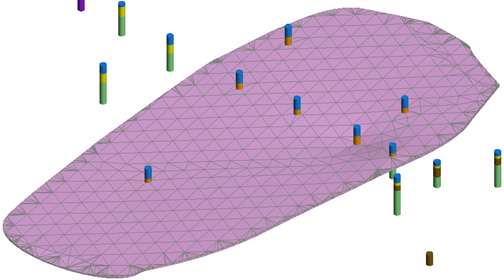
Surface Resolution = 50m triangles
Objects with Resolution Settings
Most new surfaces you can create in Leapfrog will have a Resolution setting. These include:
- Topography surfaces - created from points or GIS lines, which can be found at the very top of the project tree
- Interpolated meshes - in the "Meshes" folder in the project tree
- Surfaces created in Geological and Numeric models
Note: When a surface is imported, Leapfrog automatically sets a surface resolution based on the information in the file. It is not possible to change the resolution of surfaces imported into Leapfrog. The exception is elevation grids.
Default Surface Resolution Settings
When new surfaces are created, Leapfrog sets a default resolution based on the extents of the data. While this default resolution is ideal for quick processing, the triangle size is typically too large to produce an optimal surface. In almost every case, you will want to reduce the default resolution to a more reasonable size.
A good example of this is when a topography is made from points or GIS data. The first pass surface has relatively large triangles which results in quick processing, but inadequate honouring of the input data. By simply reducing the resolution to a more reasonable value, the input data is more appropriately honoured.
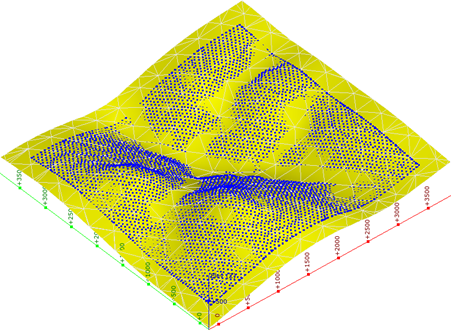
First pass topography surface – Resolution = 300m
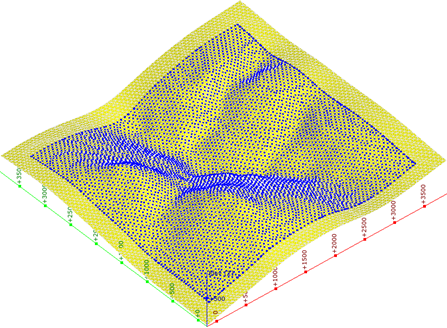
Improved topography surface – Resolution = 50m
Selecting a Reasonable Resolution to Optimise Your Project
At first it may seem that the resolution settings serve more of an aesthetic function within your model, making it look sleeker, but in reality, it serves a much more important purpose. We'll review how to select an appropriate resolution and optimise your project, while trying to avoid excessively long processing times associated high resolution models.
Consider the following when determining an appropriate resolution for your surfaces:
- Identify the purpose of the model - What constitutes a reasonable resolution is dependent on the type and purpose of the surface being created, the drillhole/borehole (or other input data) spacing, and the overall size of the model the surface is being generated in. Is your project a first-pass model based on a sparse data? If your answer is "yes" then there is no point setting the resolution value to a low number making it very detailed. The main objective is to make your model to serve it's purpose.
- Determine the length of the shortest meaningful interval your model is based on - This length will tell you how detailed you need to be on the resolution. In some cases, you may be dealing with intervals only a few cm wide. In order to create meaningful surfaces from these narrow intervals, the surface resolution will have to be set to quite a low value, like 1 or 2. In these instances, other parameters like composite lengths and trends, will also become important considerations.
- Consider the complexity of your geological interpretation - For areas with a low geological complexity, wide intervals, and good continuity, you may get very good results even with a quite coarse (high value) resolution, saving yourself a lot of processing time. On the other hand, it may be necessary to set the resolution value to a low value (high resolution) allowing Leapfrog more flexibility when dealing with tight folds, small lenses and complex weathering profiles etc.
An additional consideration should be made when you have a dataset with highly variable spacing between drillholes/boreholes. In this scenario we recommend trying the adaptive resolution setting and high (low value) resolution (defined by the factors mentioned previously). This will allow Leapfrog to accurately model areas with high data density while maintaining appropriate resolution values for areas with low data density.
As you progress with you're modelling, you will develop a better sense of appropriate resolutions to achieve the results you're looking for.
Following steps outlined above will allow you to set the resolution of your project to an optimal value without sacrificing the quality and reliability of the model.
For more details about resolution, including Adaptive resolution, see the Leapfrog Help.
Geological Model Surface Resolution
When you create a new Geological model, it selects a default resolution for the model as whole, based on the boundary extents. When you reduce the extents of the model, you will notice that the surface resolution reduces as well; however, this typically still isn’t an appropriate resolution.
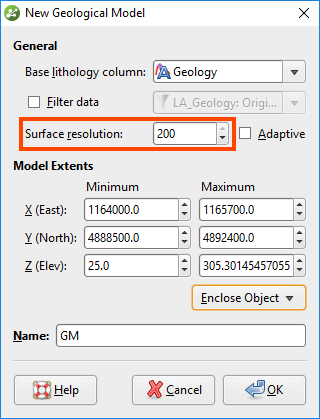
There are couple options for reducing the resolution for surfaces in a geological model; it can be set for the entire GM, or it can be individually specified for each surface.
The best approach depends on geometry of the surfaces being modelled and the data distribution. For example, if you are modelling a 20 cm-thick lens, it will require a significantly smaller resolution to reasonably honour the data than a large unit would.
Note: A general guide is that if you halve the resolution, the processing time will increase by four times. Frequently, a good rule of thumb to start out with is to reduce the overall GM resolution by an order of magnitude; this will typically still maintain a reasonable processing time (depending on your computer’s specs). For example, if the default resolution, based on the data extents, was set to 200, reducing the overall GM resolution to 50 will be reasonable given the geometry and spacing of the data we’re trying to model, and it shouldn’t require a prohibitively-long processing time.
Issues Resolved by Modifying Surface Resolution
Lastly, we will review some common issues that can frequently be resolved by simply changing the resolution of the affected surface (and resulting volume). These include:
- Generating "Empty" surfaces because the resolution size is too large to create a surface from narrow intervals
- Drillhole/Borehole Intervals not being incorporated into the correct surface
- Surfaces not honouring the input data
- Surfaces look angular or blocky, not smoothly honouring the data
- Empty volumes generated in a geological model as a result of a CSG error (reduce resolution/decrease the difference in resolutions between two surfaces that interact to cause the problematic volume)
When you run into these issues during your modelling, keep in mind the editing powers of surface resolution!