If you experience an issue where you previously had local copies of Central projects showing in Leapfrog Geo that have now disappeared, you will need to follow the steps below:
- Go into your Leapfrog Settings > Central > Project Files and copy the Location:
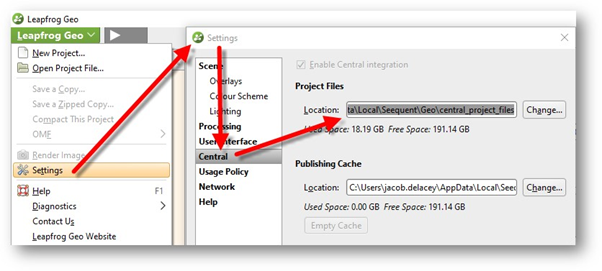
- Then paste this into the Windows Explorer address bar and press Enter:
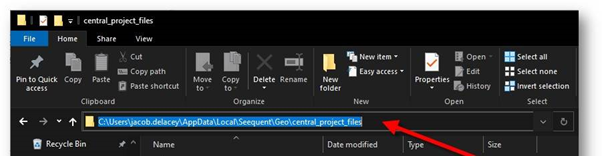
- Go into the folder named “<YourCompany>.central.seequent.com” where you should find two folders: “888X” and “443”. (X being a number from 1-9)
- Exit Leapfrog Geo
- Copy the contents of the “888X” folder into the “443” folder. Take note of available disk space before you make a copy and make sure you have enough free space.
- It is possible that the “443” folder will not have been created yet, in which case simply rename the “888X” folder to “443”
- Restart Leapfrog
- The previously displayed local copies should now be visible again.