Symptom:
When connecting to a hosted Central server from a home office or remote site, you may experience issues with publishing to and downloading from Central, especially if your network is experiencing more traffic than normal.
Resolution:
One important factor to consider is whether or not you are connecting to the internet over wi-fi. Timeouts are more likely on a wi-fi network, particularly in areas covered by multiple wireless access points. You may have fewer connection problems on a wired network.
In poor connection circumstances, you can try to adjust your connection timeout settings in Leapfrog.
1. Open Leapfrog.
2. Click on the Leapfrog menu and select Settings.
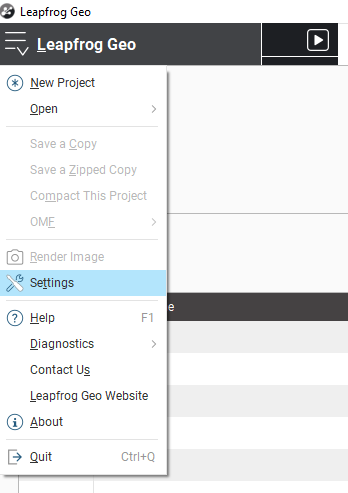
3. Click on the Projects tab.
The relevant settings are the Default request timeout, the Large request timeout and the Upload chunk size:
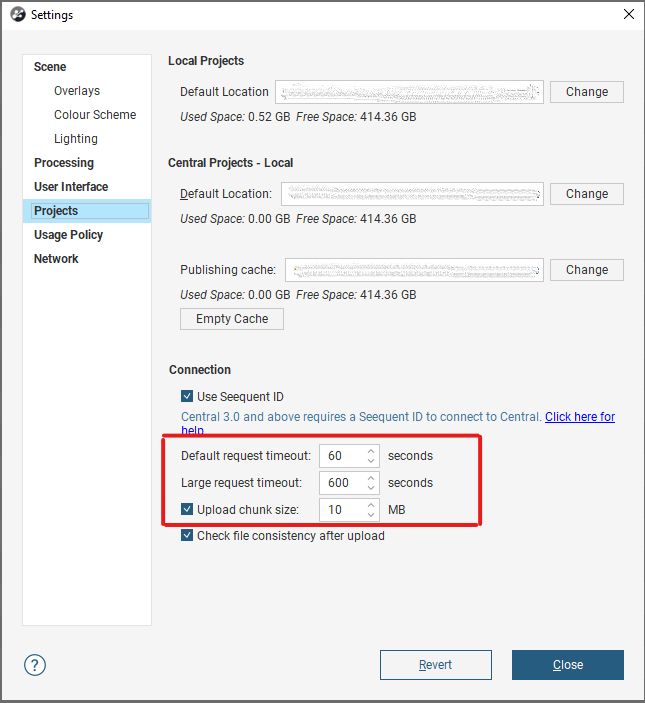
The Large request timeout is used for publishing, uploading attachments and getting a revision. All other communication with the Central server uses the Default request timeout. The default values are 60 seconds and 600 seconds.
If you do adjust these settings, try doubling the Default request timeout setting and changing the Large request timeout to the same value. For example, if when you open the Settings window, the values are as follows:
• Default request timeout = 60 seconds
• Large request timeout = 600 seconds
• Default request timeout = 120 seconds
• Large request timeout = 1200 seconds
The disadvantage of having larger timeout settings is that in a genuine timeout, you will be waiting longer before the timeout occurs.
The Upload chunk size setting determines the size of the chunks used to upload large files. For example, if the Upload chunk size is 10MB and you are uploading a 100MB file, the file will be uploaded in 10 chunks. If your connection is poor and you are experiencing issues, try decreasing the value of the Upload chunk size to the smallest number possible which is 2MB. This will ensure that the individual upload chunks don’t take too long to complete. Restart the Leapfrog application to ensure these changes are saved.