Please ensure the latest version of Leapfrog Geo and Central Browser is installed before following these instructions. Latest versions can be downloaded from https://my.seequent.com/products
To ensure your local copies of Central projects are still accessible after the Central upgrade, you will need to make some changes to the folder names in the local project store.
Before connecting to Central for the first time after the upgrade to version 4.1, follow the steps below.
- Open Leapfrog.
- Open Leapfrog Settings > Projects
- Ensure "Use Seequent ID" is enabled in the Projects settings of Leapfrog.
- Copy the Default Location folder path under Central Projects - Local:
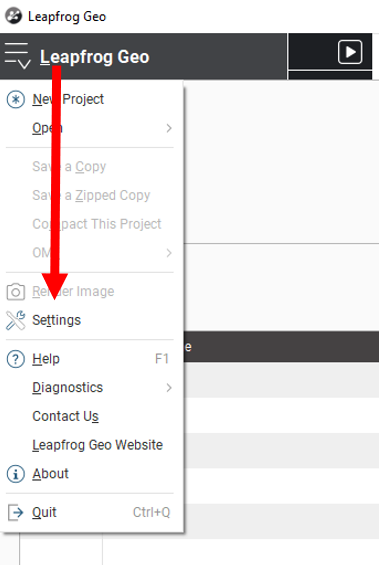
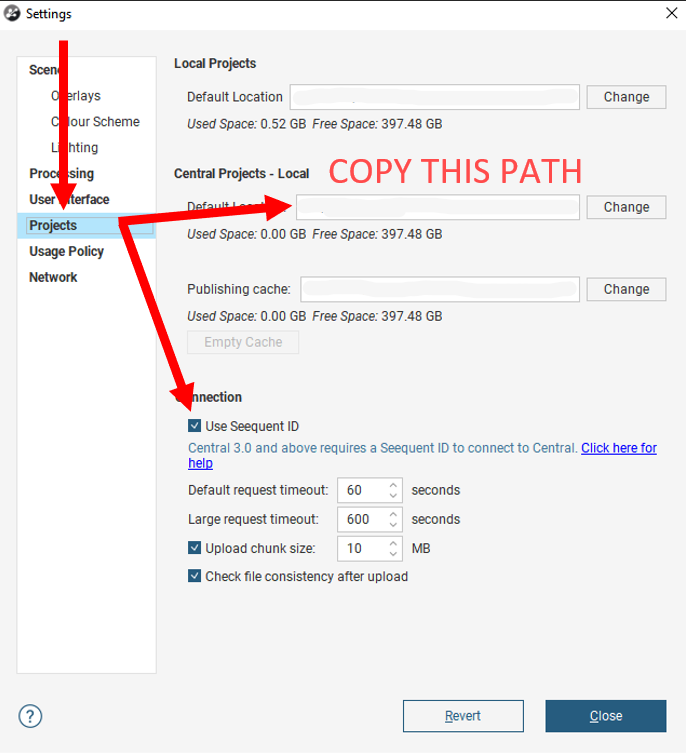
- Then paste this into the Windows Explorer address bar and press Enter:
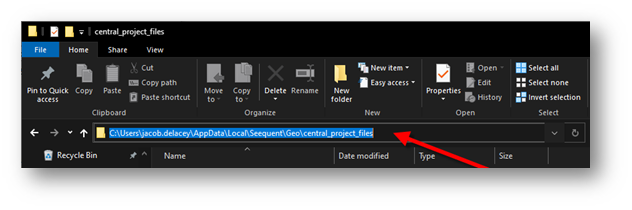
- Exit Leapfrog Geo.
- If you have migrated to a new server address, which will be the case if you were previously using an on-premises version of Central, rename the folder to the new URL address of the 4.1 Central server. E.g. "centralserver.mycompany.com" changes to "apac-company.central.seequent.com"


- Go into the renamed folder with your URL address e.g. “<server-name>.central.seequent.com” where you will find a folder named “8XXX” (where “XXX” represents three numbers, e.g. “8443”). Rename the “8XXX” folder to “443”.
Note that if you find two folders, “8XXX” and “443”, instead of renaming, copy the contents of the “8XXX” folder to the “443” folder. - Open Leapfrog Geo and connect to Central.
- The local copies that were available prior to the Central upgrade should all be visible.
- To avoid being directed to the Central Portal associated with the pre-upgrade version of Central, clear the cache of your web browser before browsing to your User Portal.