Symptom:
In the new version of Leapfrog (2020.2.0) when creating an interval selection, the dialog to assign the intervals is not showing for many users. Some times it is shown and then disappears.
Resolution:
To address the issue, try one of the following options:
Option 1:
1. Right click on your Shape List
2. Select "Put List in Separate Tab".
3. The Shape list will now appear in the above menus as it's own project tab (above the tool bar)
4. Open the Shape List in the separate tab and click the edit button or pencil.
5. The lost menu should now appear.
Option 2:
- Close Leapfrog completely
- Click on the windows key on the keyboard
- Type 'reged' and click on the Registry Editor
- Go into the registry 'Computer\HKEY_CURRENT_USER\Software\ARANZ Geo\APP\Windows'
- Delete the 'Interval Selection Window' (see attached screenshot)
- Reopen the dialog in Leapfrog
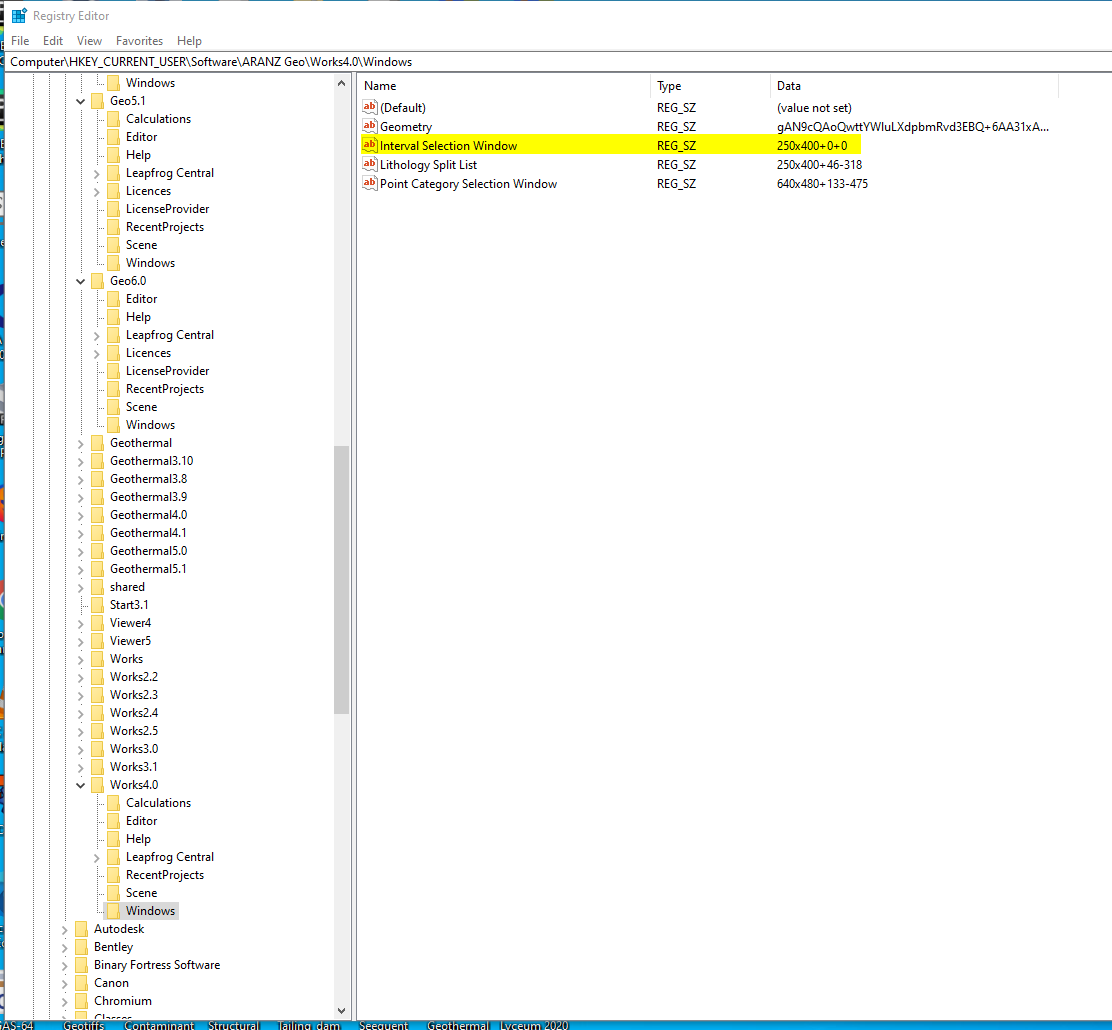
Root Cause:
The cause of the issue is that when the user closes the dialog, the position of the dialog is remembered relative to the position of the main window.
If the dialog was at a distance of 1000 to the left of the main window when it was closed, it will be a distance of 1000 to the left of the main window when it is opened. This means that if the user closes the dialog with it (for example) to the left of the main window then moves the app to the far left of their display and reopens the dialog, it will have been pushed off the screen.
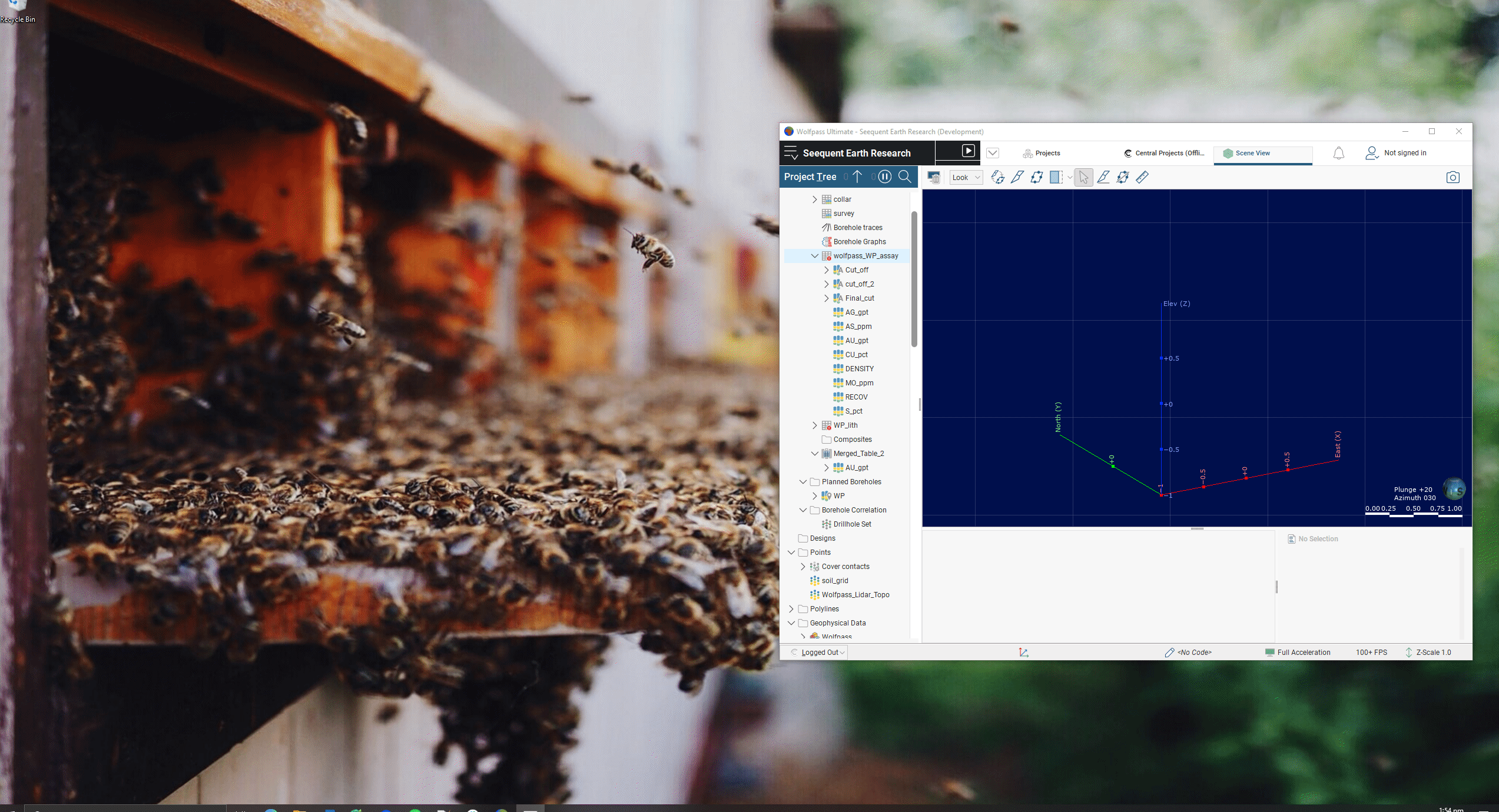
Notes:
There is a fix that will be implemented in 2020.2.2
This can affect the following dialogs:
- Lithology Split List Window
- Interval Selection Window
- Structural Data Category Selection Window
- Point Category Selection Window
- Vein Segment Editor Window
- Distance Calculator Window