Occurrence:
I open Leapfrog 2021.x and receive a message
"Sign in failed
Seequent Connector failed to start"
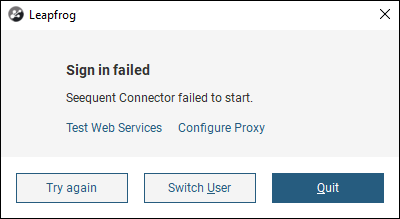
This message relates to the Seequent Connector failing to open when you try to sign in.
Resolution:
Download Seequent Connector: https://downloads.seequent.com/Geosoft/SeequentConnector.zip
- Double click to install it.
- Verify that It's installed by looking for Seequent Connector in the Control Panel > Program and Features.
- Go to "C:\Users\%USER%\AppData\Local" and check that both folders "Geosoft" and "Geosoft_Inc" have been created.
- Open the folder C:\Users\%USER%\AppData\Local\Geosoft_Inc\Geosoft Connect
- Double click the GeosoftConnect.exe
- This should prompt Seequent Connector to ask you to sign in. If this doesn’t happen, look for it in your System Tray (Black S icon) then right-click the Seequent Connector icon and click Sign In.
- This process should open your default browser and ask you to sign in with your Seequent ID.
If this does not solve the issue, consult your IT team as you may need permissions on your machine to write data or run .exe files from your local Appdata folder.
Request that they whitelist these two folders:
C:\Users\%USER%\AppData\Local\Geosoft\Geosoft Connect Settings
C:\Users\%USER%\AppData\Local\Geosoft_Inc\Geosoft Connect
Another option is to try right clicking and running the GeosoftConnect.exe as an Administrator and see if it behaves any different.
You can also try to disable your anti-virus temporarily. If it works, you will need to add Seequent Connector as an exception.
There may also be application monitoring software on your network, such as Ivanti, AppSense, Applocker, that is blocking Seequent Connector from running. In which case you'll need to whitelist Seequent Connector: C:\Users\%USER%\AppData\Local\Geosoft_Inc\Geosoft Connect
Root Cause
Seequent Connector may have failed to install when upgrading/installing Leapfrog v2021 or you do not have access to the default folder locations that it installs to.
Notes:
If your IT environment is locked down you may be able to copy the Geosoft Connect folder to another location eg. C:\Program Files (x86) and create a desktop shortcut for the GeosoftConnect.exe file. Please note you will need to manually launch Seequent Connector every time you want to use Leapfrog with this method and it's a workaround only.